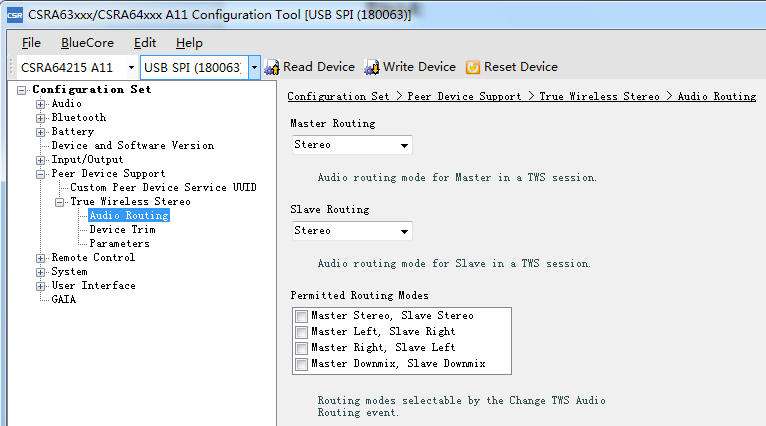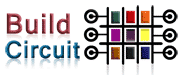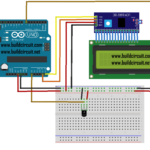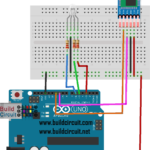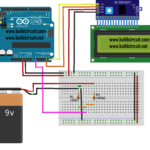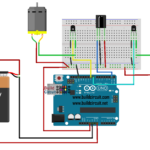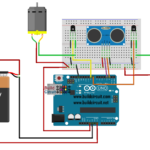How to Pair and Set the TWS Bluetooth Audio Receiver Board

TWS Bluetooth Audio Receiver Board is a TWS enabled Bluetooth 4.2 audio receiver board. People can also use two of this board to build a wireless stereo speaker system. This tutorial will teach you how to pair them and set the module output.

Pair Two Receiver Boards
Hardware and Software required:
- Bluetooth Audio Receiver Board(TWS/Apt-X) x2
- 5 VDC power supply x2
- Audio amplifier system x 2
- If you pair 2 amplifier boards. User must remove the slave board Aux in Enable jumper before pairing 2 boards
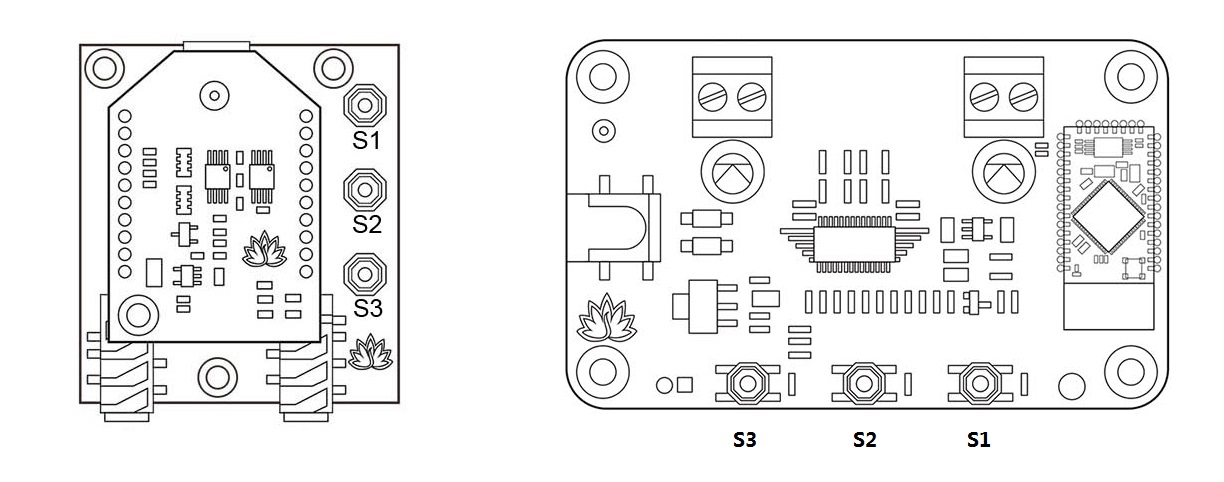
- S1 – Long press 3s into pairing mode. Long press 6s clear the pairing info.
- S1+S2 – Long press 1s into TWS slave mode.
- S1+S3 – Long press 1s into TWS master mode.
- S2+S3 – Long press 1s disconnect TWS connection.
Step 1: Select one of the board as the master, the other one as the slave. Connect the master to your amplifier, and then power it. You will see the blue and red LEDs on the module blink alternately, Use your phone or PC (etc) to search for a new Bluetooth device. The module will appear as “BT Speaker” and then pair it.
Step 2: After pairing with the master, turn off the phone or the other music player’s Bluetooth. Now the red and the blue LEDs on the module will turn back to blink alternately. Then you can press the S1 and S2 keys simultaneously and release the button after hearing a short beep.
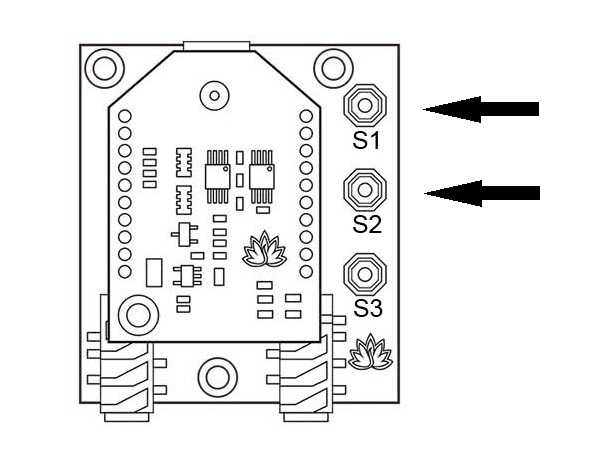
Step 3: Connect the slave to your amplifier, and then power it on. (Don’t power off the master board) When the blue and red LEDs on the slave blink alternately, press the S1 and S3 keys simultaneously and release the button after hearing a short beep. Wait a little while, when you see the master and slave blue LED blink intermittently, then the two boards have entered the TWS mode.
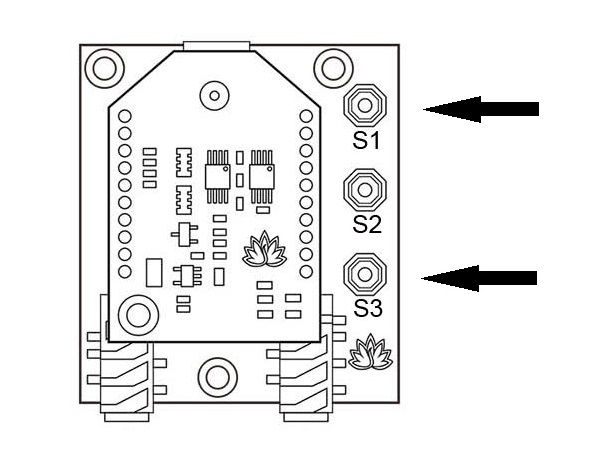
Step 4: Turn on the phone’s Bluetooth, re-power that two bluetooth boards(Master and slave). The master will then automatically connect to the device on which it was paired. Now you can play music, the master and the slave will have music output.
How to Set the module Mono/Stereo output
The default setting of TWS Bluetooth receiver board in TWS mode is mono channel output. People can stream sound to two separate Bluetooth speakers left channel to left speaker and right to right one without connecting them with any wires. If you want set it to provide two separate stereo channels. This tutorial will teach you how to do it.
Hardware and Software required:
- Tag-Connect line Kit
- CSR USB-SPI programmer
- Download CSRXX_ROM_ConfigTool and install it
Step 1: Connect the CSR USB-SPI programmer and Tag-Connect line with a AudioB Plus convert board, then connect CSR USB-SPI to your computer by a mini USB cable and windows will auto detect it and install the drivers.
Step 2: Connect TC2050-IDC-NL’s connector to AudioB plus programming port. You need to locate the single steel alignment pin of the connector into the single hole of the PCB footprint, then press down softly to engage the spring-pin contacts. Make sure the first 6 pins have a good contact with the corresponding pads. Then the blue led and red led will blink alternately.


Step 3: Make sure the connection is fine, then open CSRA64xxx Configuration Tool. Choose “CSRA64215 A11” and “USB SPI(180063)” on the top left, then click “Read Device”.
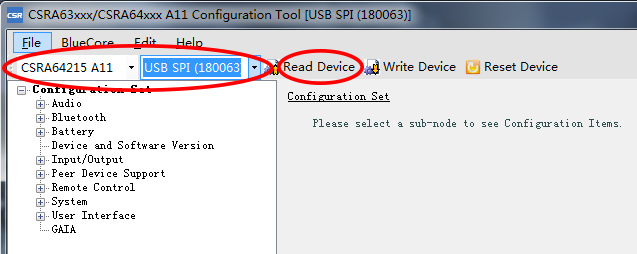
Step 4: Double click “Peer Device Support” in the left configuration list and then double click the “True Wireless Stereo”, finally select the “Audio Routing” option. On the right side of the interface you will see configuration options for master and slave routing.The default is that the master is the left channel mode and the slave is the right channel mode. Now you can change the master and slave routing mode to stereo mode.
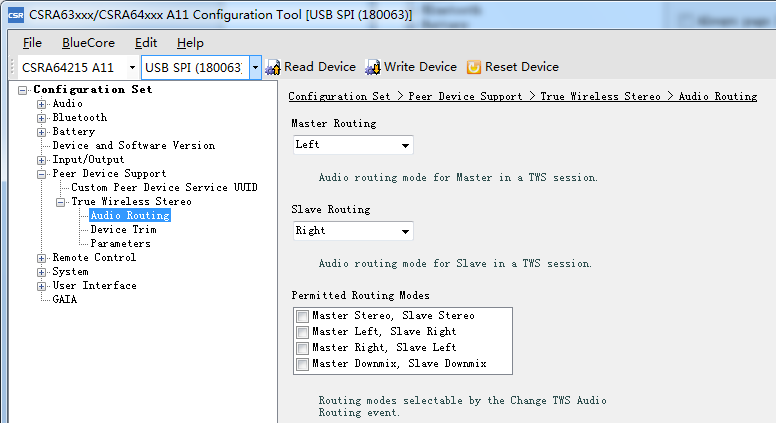
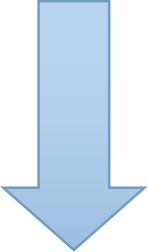
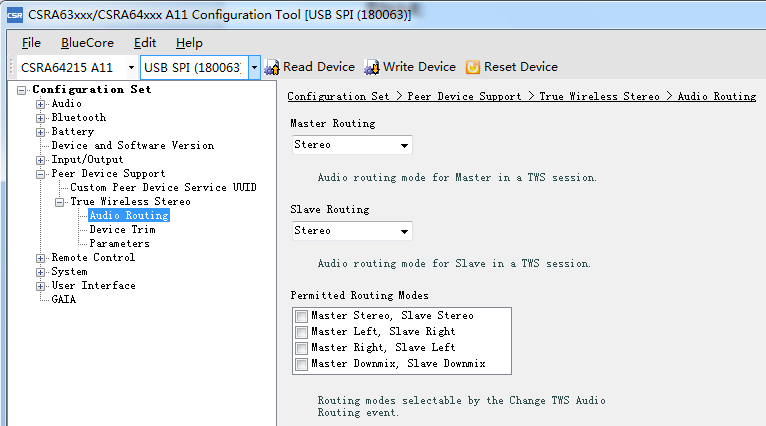
Step 5: At Last, after the mode change is complete, don’t forget to click the “Write Device”.