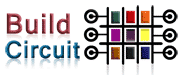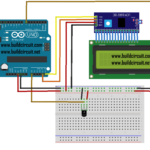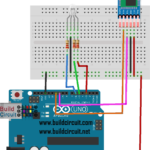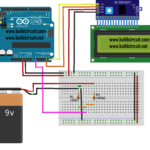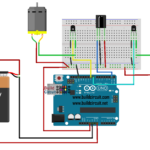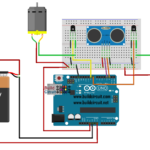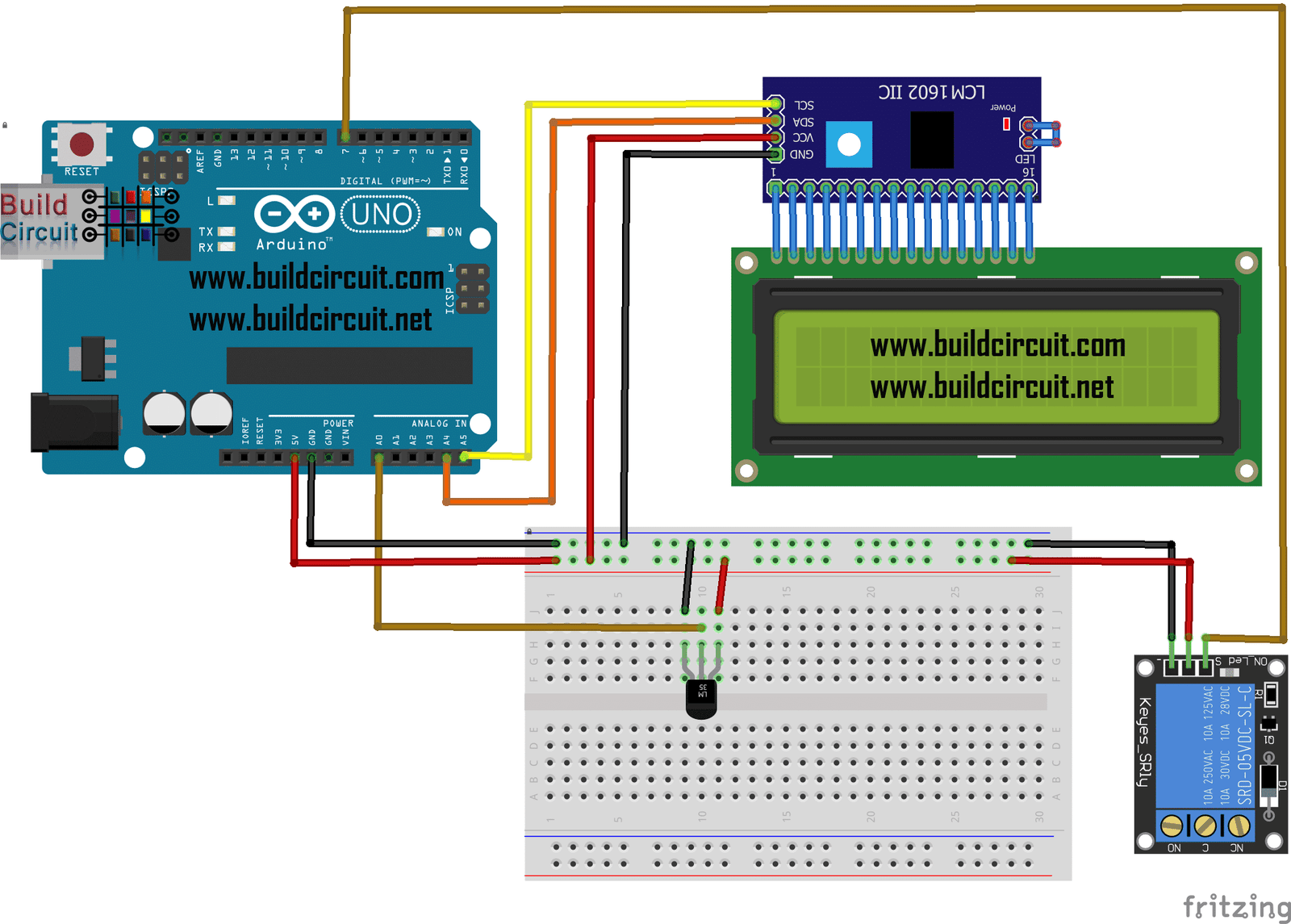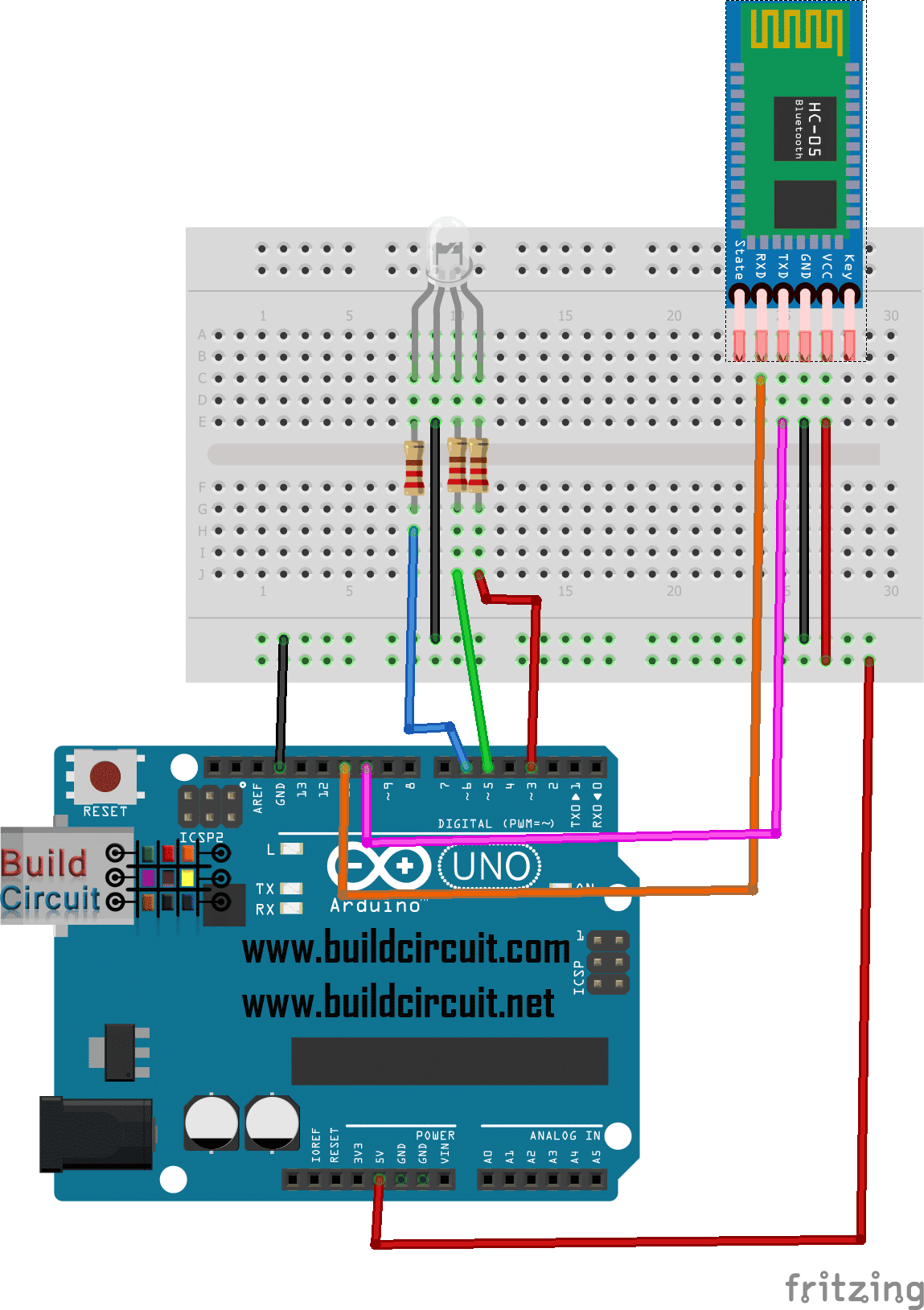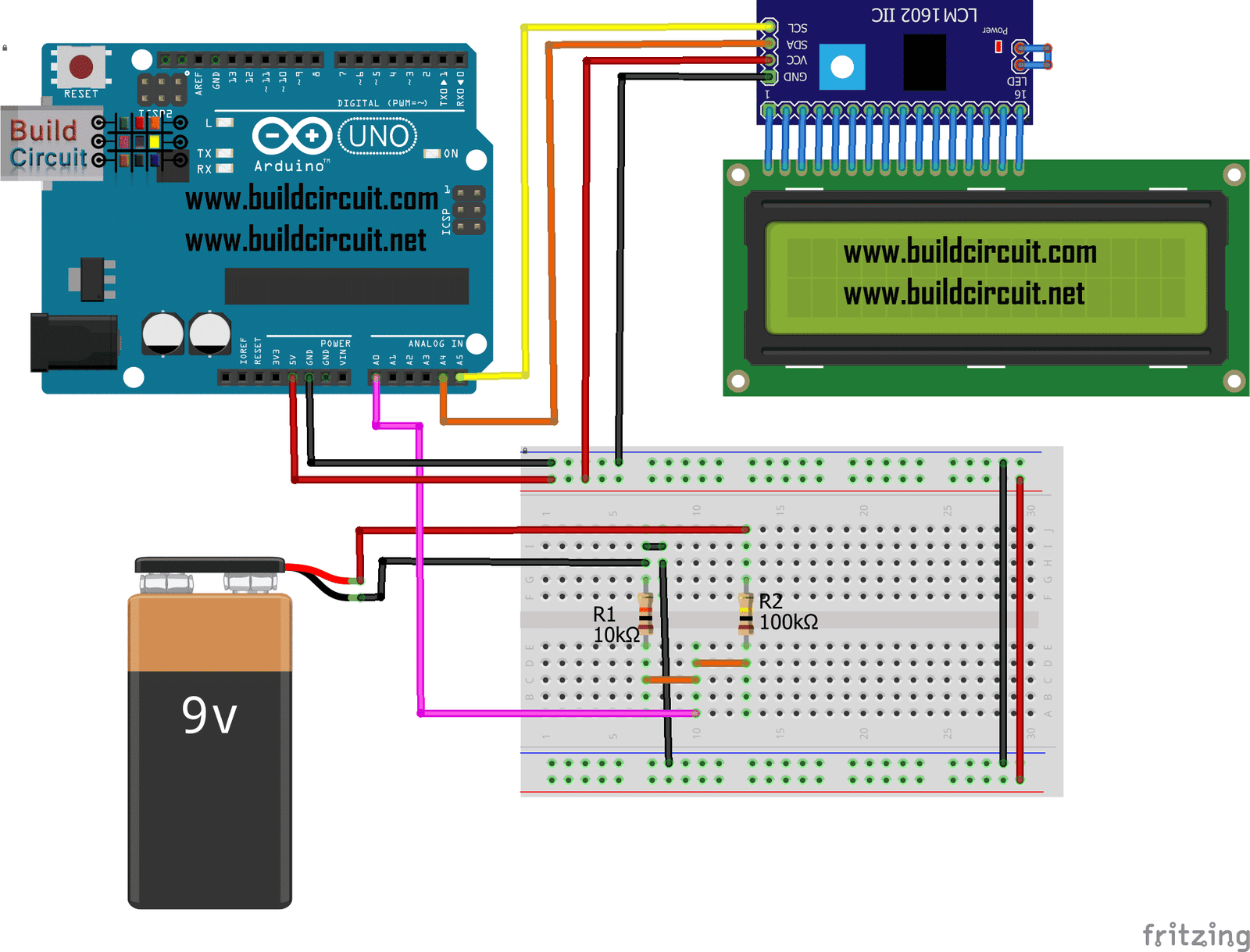How to use a 4 channel IC 2262/2272 RF receiver and transmitter remote control

The 4 channel RF receiver and transmitter can be used with or without an Arduino. You can connect relays to the receiver outputs to control it wirelessly.
There are 7 pins in the receiver module:
- GND- This should be connected to -ve terminal of a 5V battery or GND pin of Arduino
- 5V- This should be connected to +ve of a 5V battery of VCC pin of Arduino
- D0-D1: These are the 4 outputs. You can connect a relay or a LED to these pins. If you are connected an LED, connect the anode pin of LED to these pins and the cathode pin to the GND.
- UT: This pin goes HIGH each time the buttons of the remote control are pressed.
You will need these things:
- A screwdriver to open the battery holder at the back of the transmitter module.
- A 27A- 12V battery.
- Few wires to connect to Arduino and breadboard
- Few LEDs or relays to connect to the receiver module
The following image shows the 27A-12V battery:
How to use the module with Arduino?
Just a hint.
You can connect the D0-D3 pins of the module to the digital pins of Arduino. The digital HIGH of the receiver module will work like any other HIGH input to Arduino pins.
If you know how to count the digital HIGHs from a tactile switch, you should also know how to use the digital HIGH of the receiver module.
You can see all the experiment images below: See all the images on Flickr